Example: Salesforce to BigQuery Integration
Integrating Salesforce with Google BigQuery allows you to seamlessly export and analyze your CRM data in a data warehouse. This detailed guide walks you step by step through connecting Salesforce as a source and BigQuery as a destination.
✨ Prerequisites
Before you start, you need:
- A Salesforce account with API access.
- A Google Cloud project with BigQuery enabled.
- A service account JSON key file.
- Access to the SyncApps platform.
✨ Step 1 – Connect Salesforce as Source
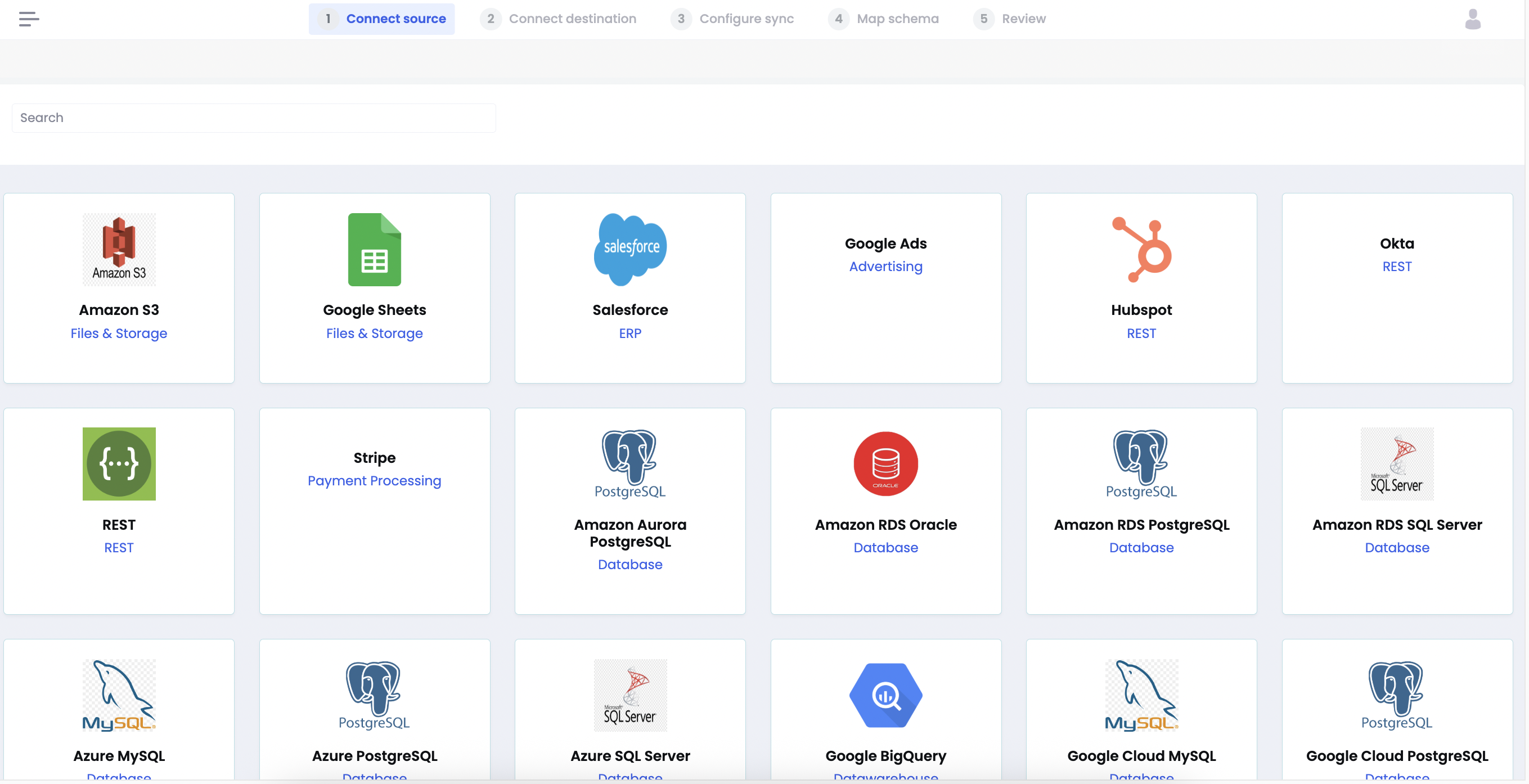
In the Connect Source step:
- Locate Salesforce and click the tile.
- Provide a Connection Name (e.g.,
Salesforce Production Connection). - Select the Environment:
ProductionorSandbox. - Click Authenticate.
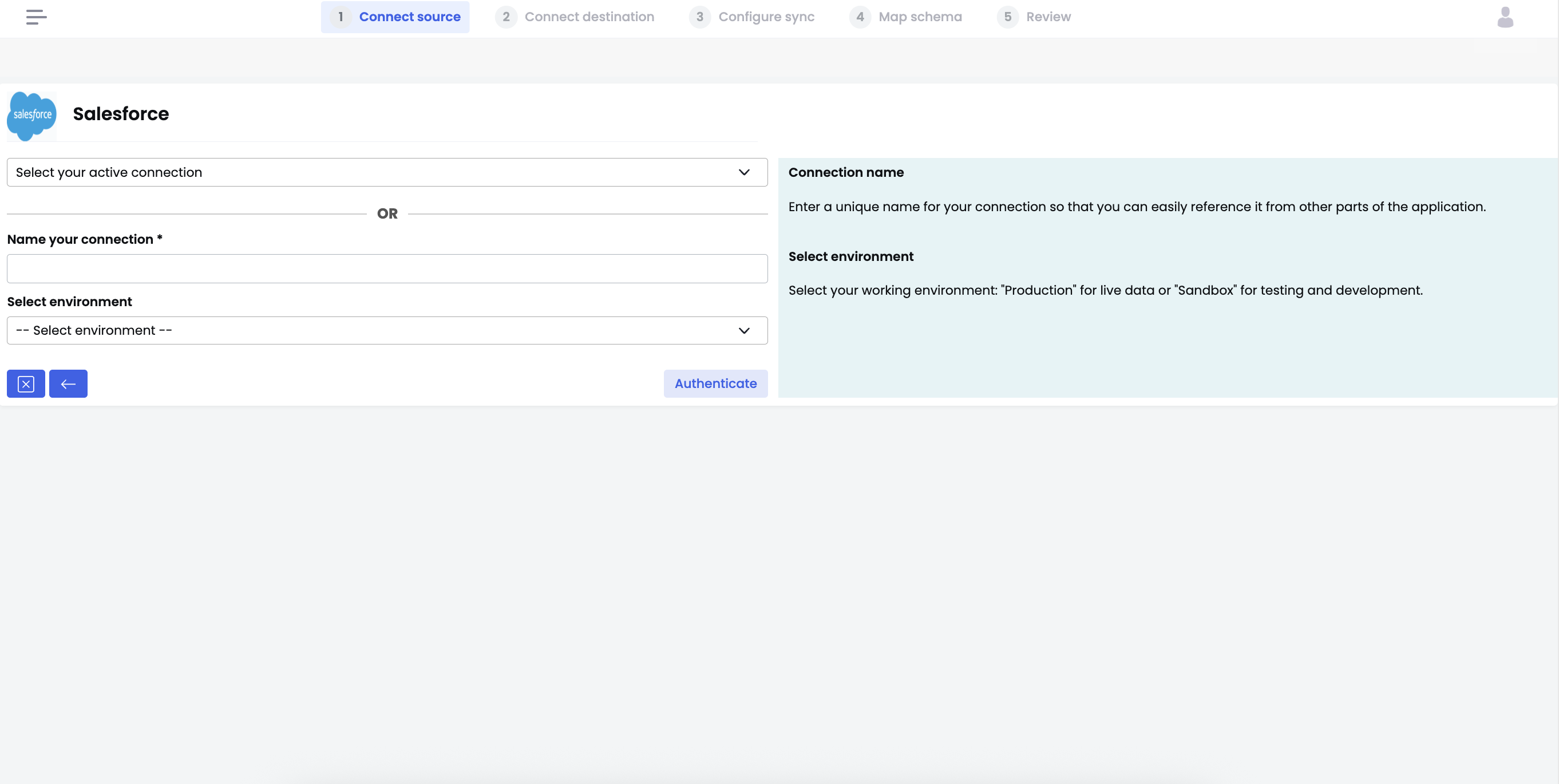
A Salesforce login screen will open:
- Log in with your Salesforce credentials.
- Review the OAuth permissions.
- Click Allow to grant access.
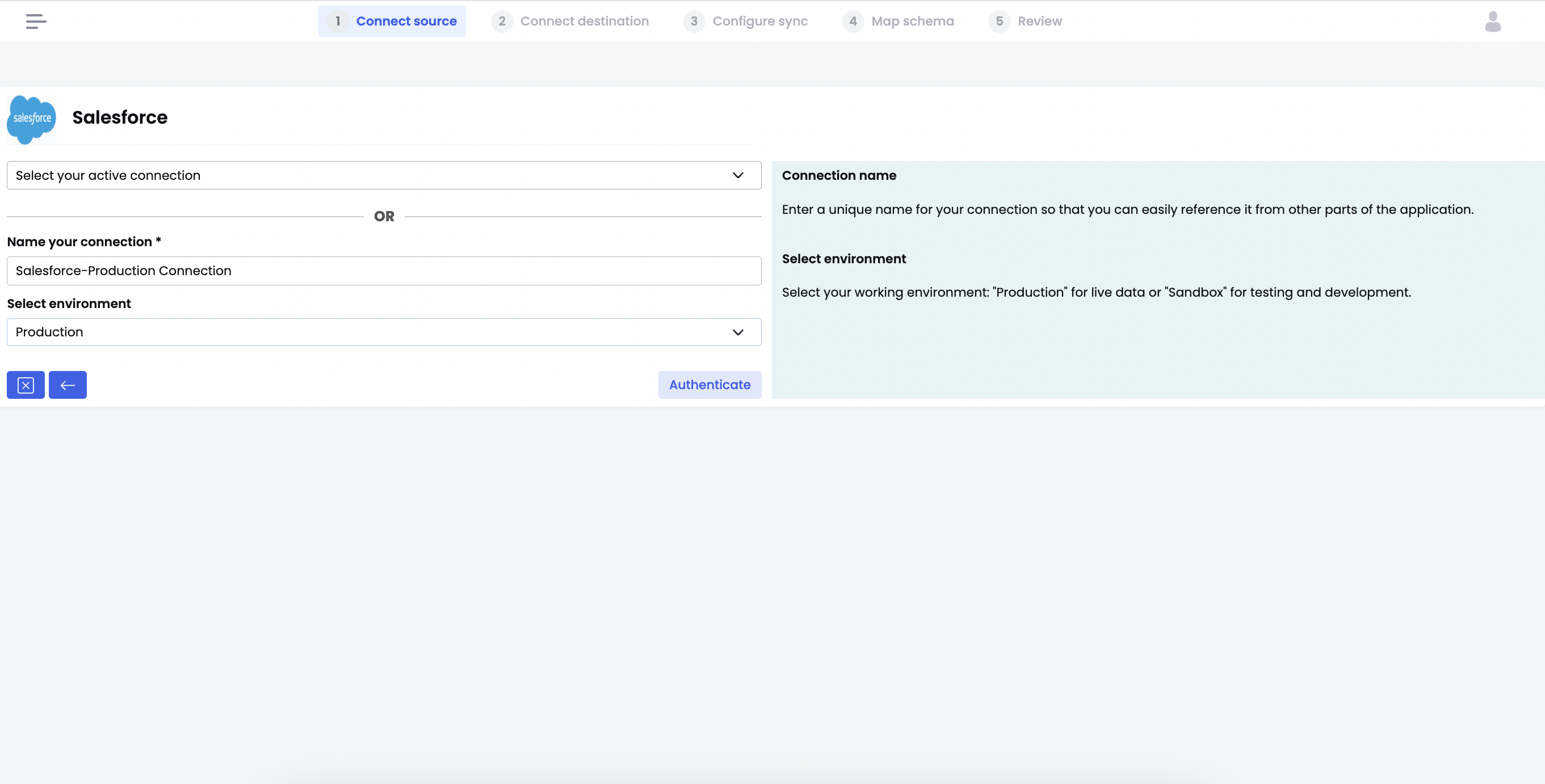
After successful authentication, Salesforce will be connected.
✨ Step 2 – Connect Google BigQuery as Destination
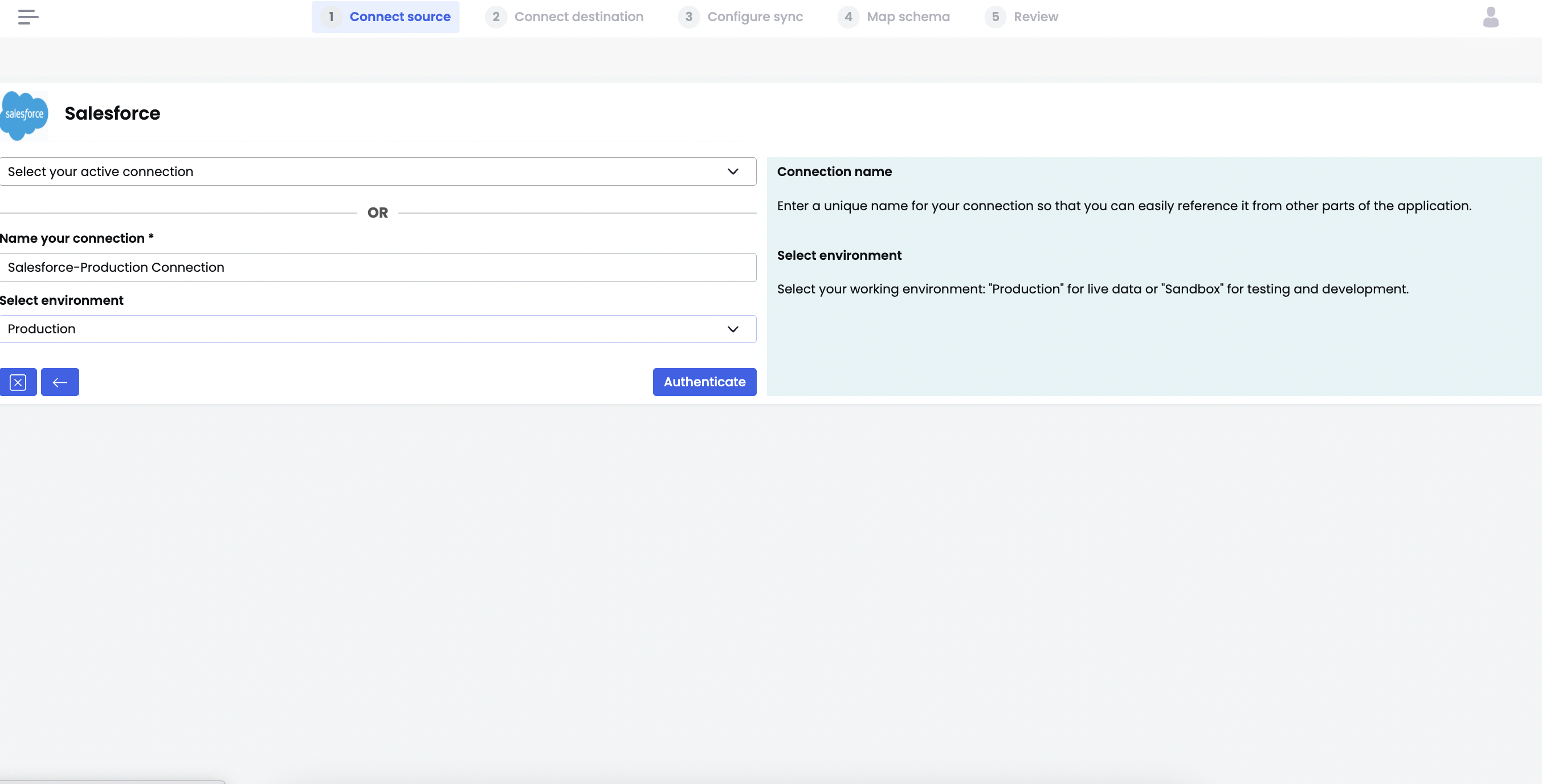
In Connect Destination:
- Click Google BigQuery.
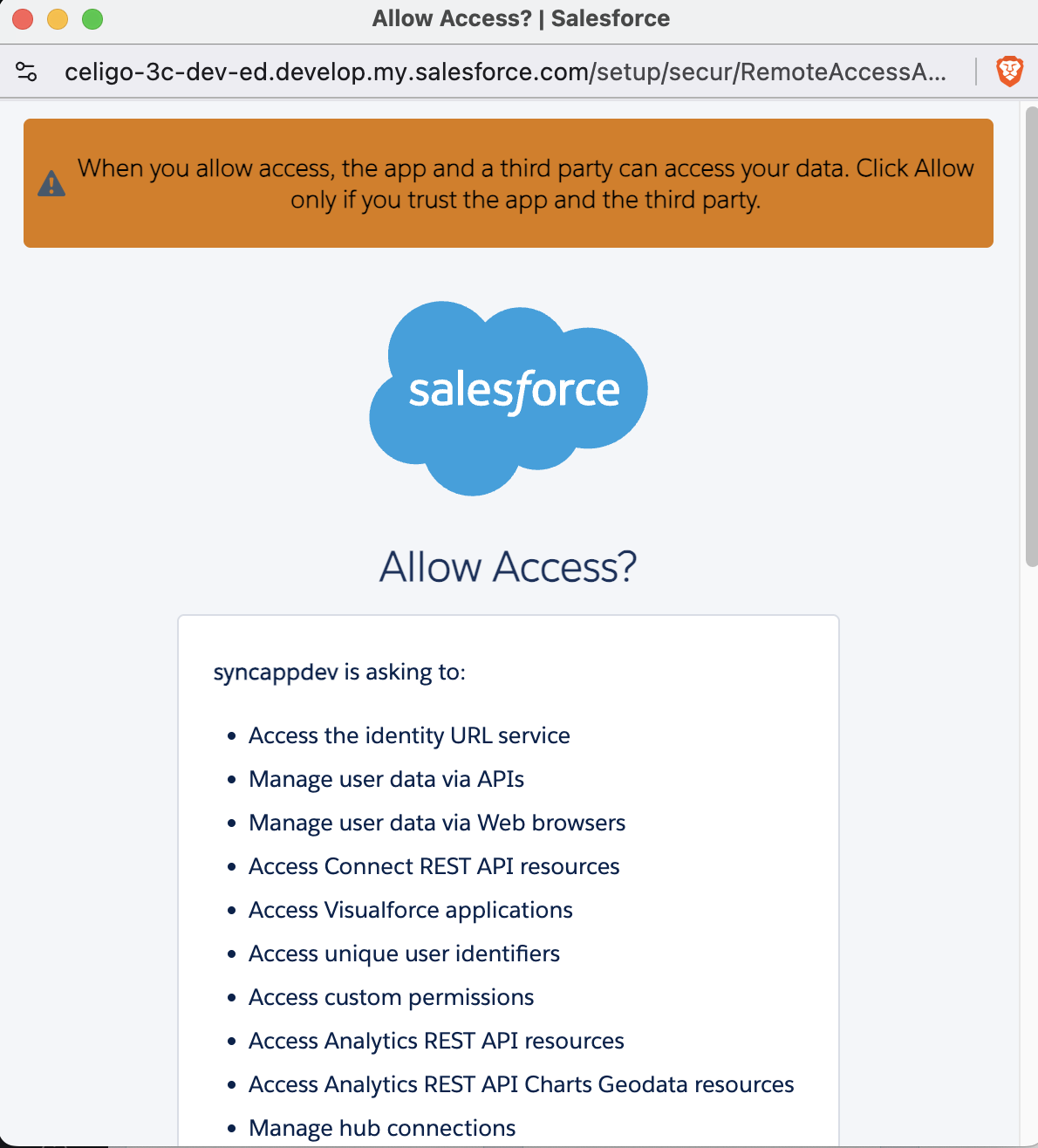
Fill in the fields:
- Connection Name: e.g.,
BigQuery Data Warehouse - Client Email: From your service account
- Project ID
- Dataset Name (create in BigQuery if needed)
- Upload JSON Key
Click Save & Test to verify.
Tip: Ensure the service account has: -
BigQuery Data Editor-BigQuery Job User
✨ Step 3 – Configure Sync Settings

Configure:
- Sync Name (e.g.,
Salesforce to BigQuery) - Use Bulk API: Recommended for large datasets.
- Enable Real-Time Sync: For instant updates.
- Track Schema Changes: Auto-detect new fields.
- Include Archived/Deleted Records
Select sync frequency (e.g., every 30 minutes) and click Save & Continue to Schema Mapping.
✨ Step 4 – Map Schema
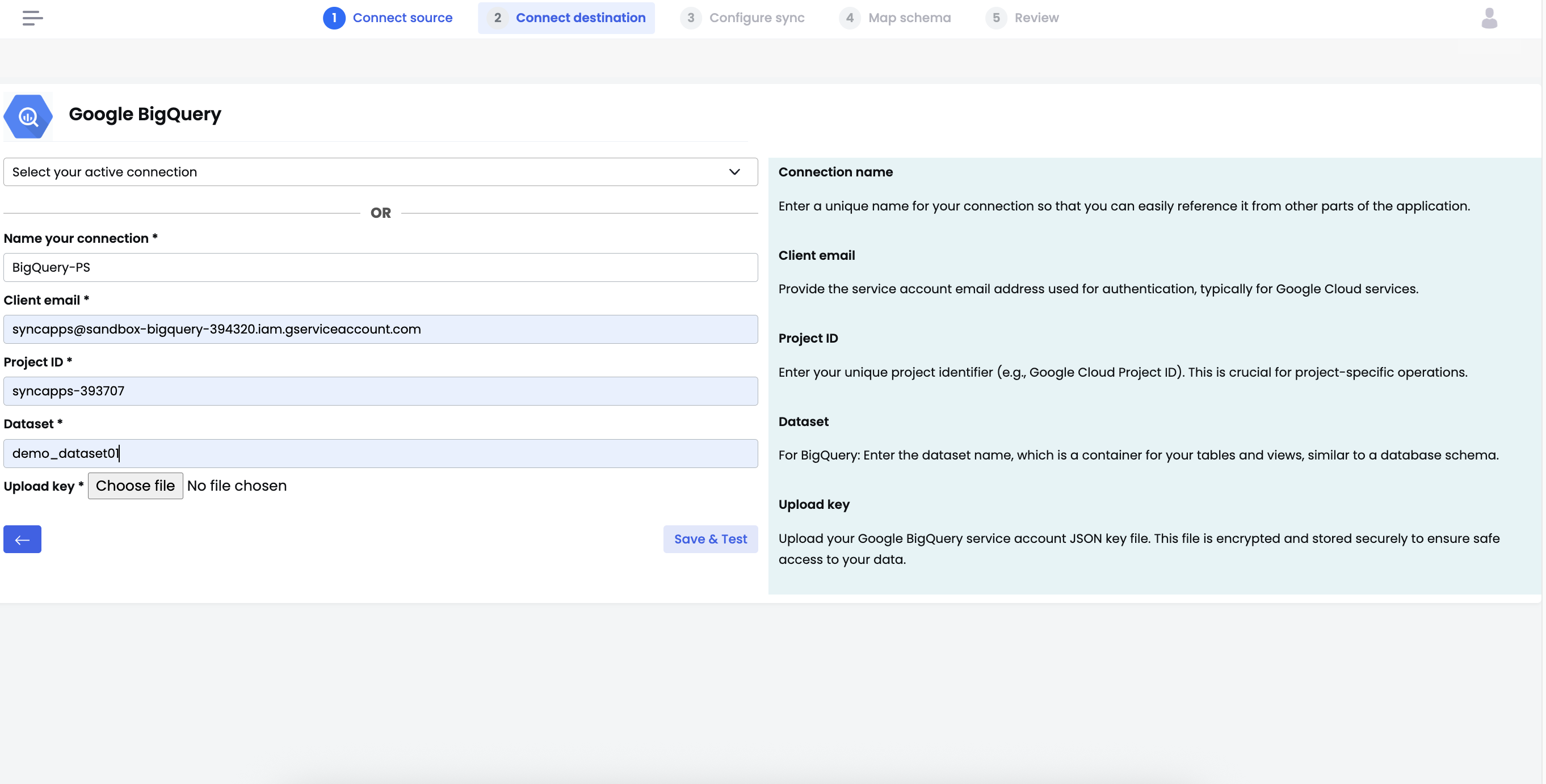
Choose the objects to sync (e.g., Account, Contact).
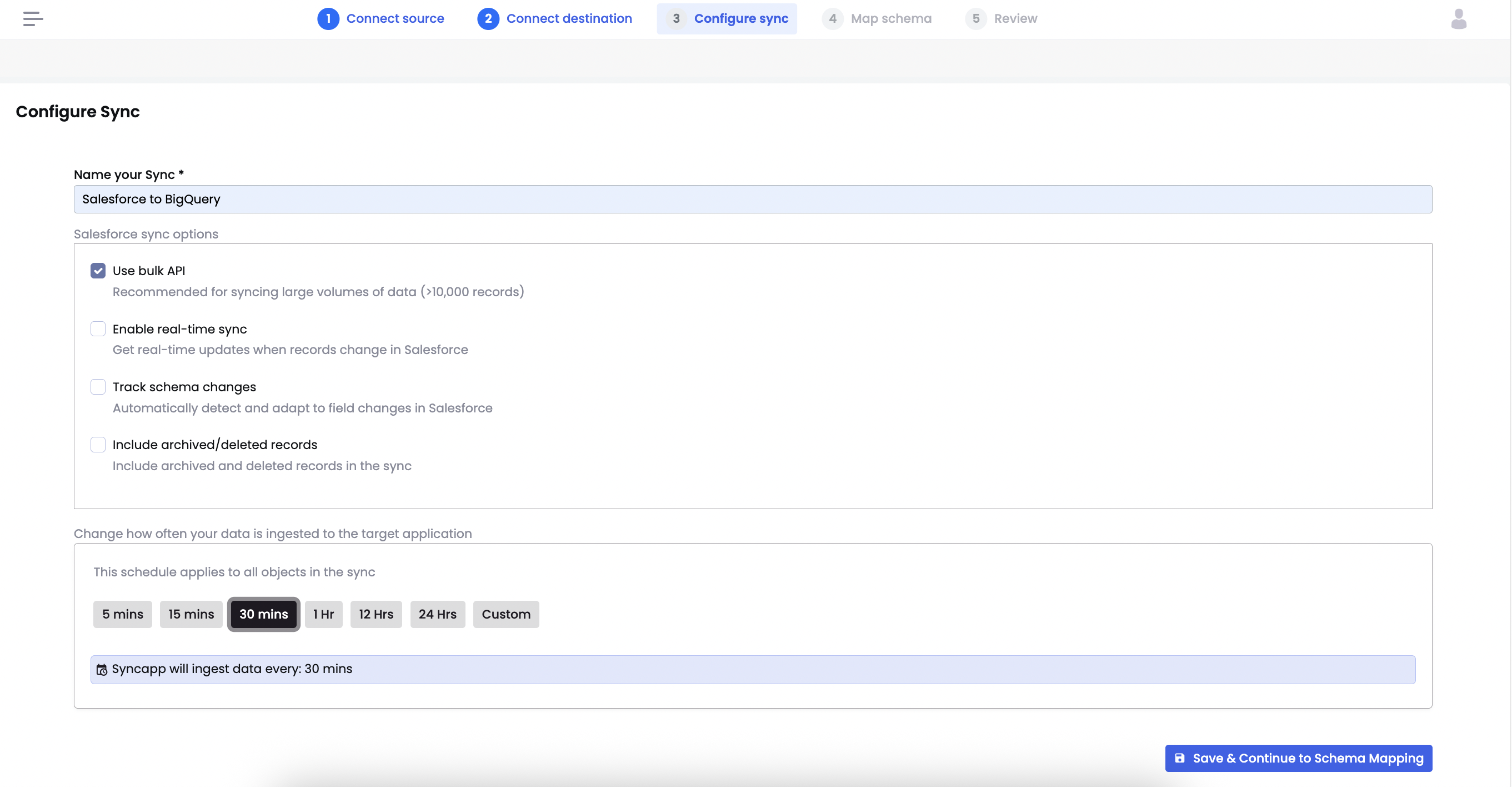
For each object:
- Review Field Names and Data Types.
- Enable or disable fields via Include checkbox.
- Optionally apply transformations.
Use Preview Data to validate records.
Click Save Mapping.
✨ Step 5 – Review and Launch
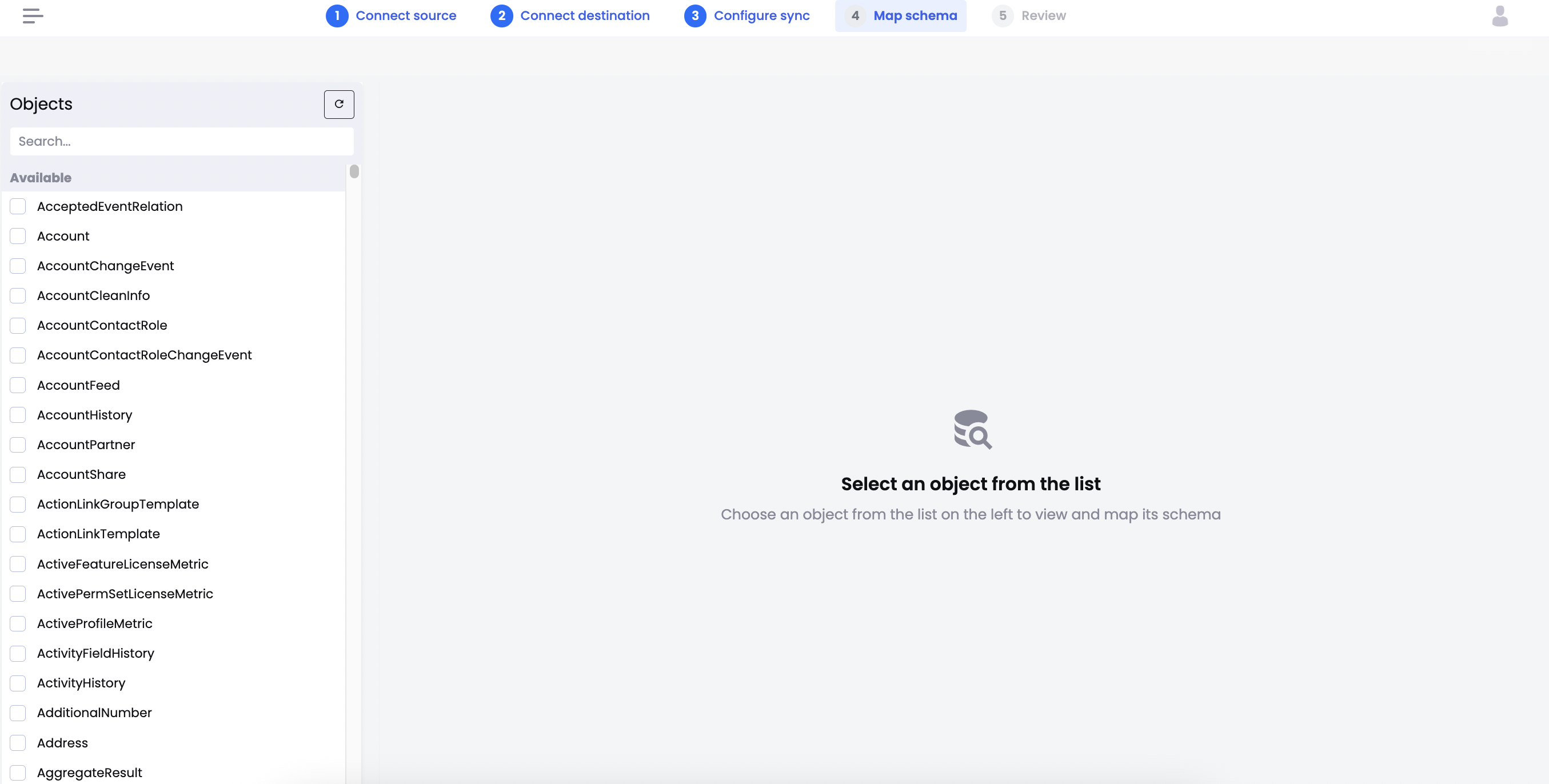
Review:
- Source & Destination
- Objects & Fields
- Sync Frequency
If correct, click Start Sync.
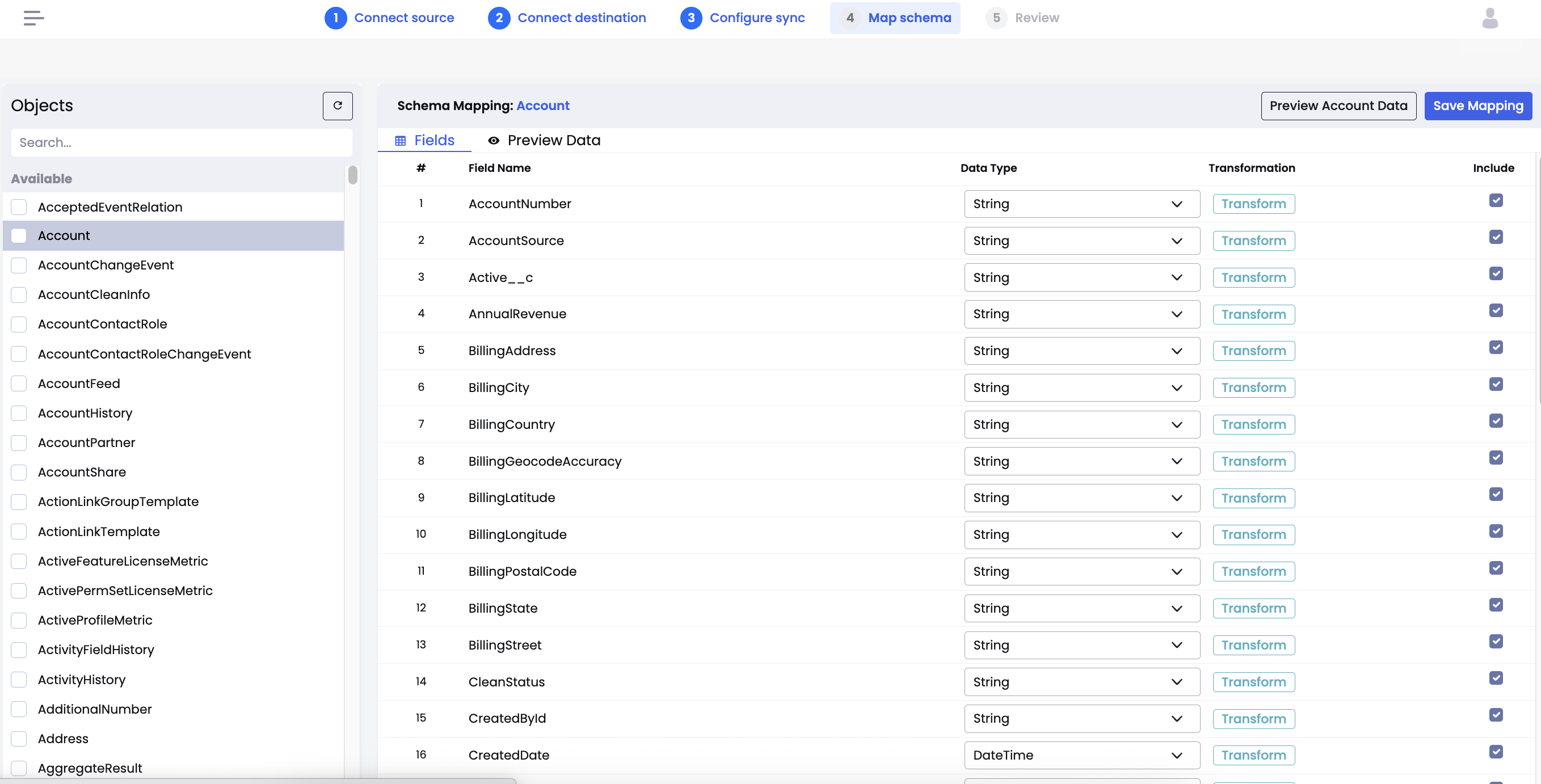
Monitor progress in Sync History.
✅ Congratulations!
Your Salesforce data is now flowing into BigQuery.
Ex