Alerts & Notifications
Stay on top of your sync health with real-time alerts and easy-to-manage notifications.
📣 What Are Alerts?
Alerts let you know when something important happens in your integration pipelines:
- Connection Offline
Triggers when a source or destination connection fails (e.g. OAuth expires or host unreachable).
- Auth Expired
Indicates that stored credentials need re-authorization.
- Quota/Usage
Warns when you’ve crossed a usage threshold (rows, sync count, cost).
- Custom Events
Tool-specific events (e.g. processing errors, invalid schema changes).
🖥 Viewing All Alerts
Navigate to Account > Alerts > Alert Details to see the full list:
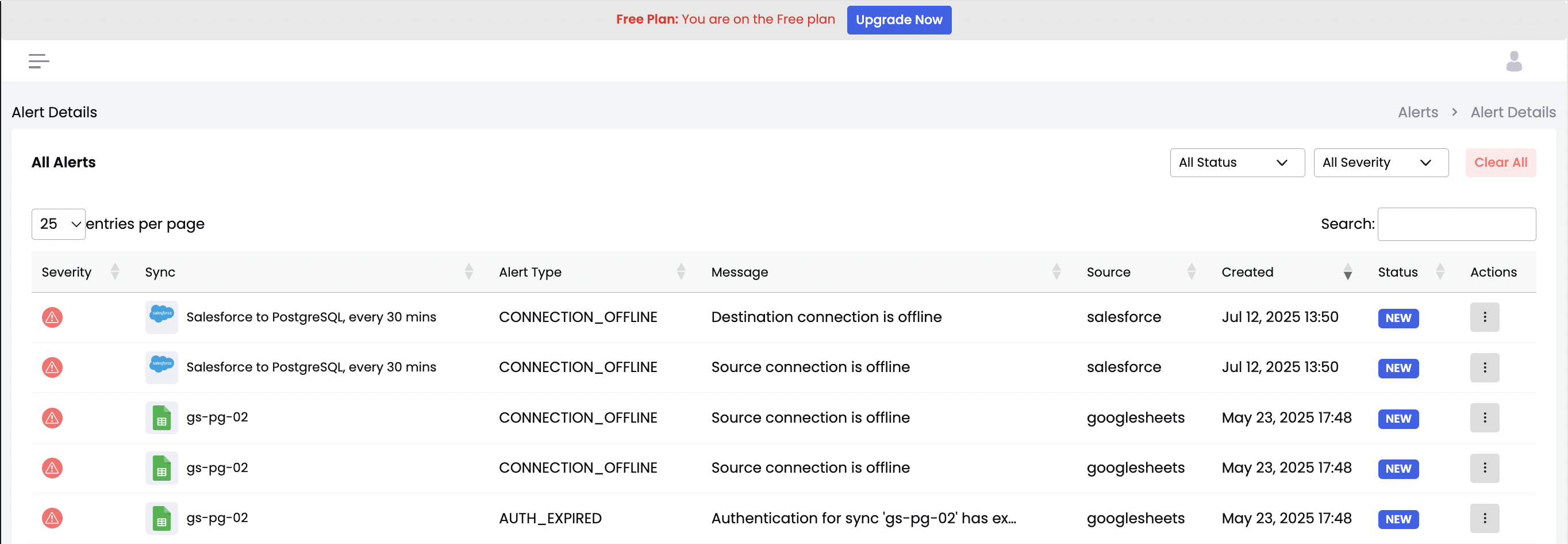
| Column | Description |
|---|---|
| Severity | Visual icon (⚠️🟡🔵) indicating criticality — red for errors, yellow for warnings, blue for info. |
| Sync | Which pipeline generated the alert (e.g. “Salesforce → PostgreSQL, every 30 mins”). |
| Type | Internal code (e.g. CONNECTION_OFFLINE, AUTH_EXPIRED). |
| Message | Human-readable explanation (e.g. “Destination connection is offline”). |
| Source | Connector that raised it (e.g. salesforce, googlesheets). |
| Created | Timestamp when the alert fired. |
| Status | NEW, ACKNOWLEDGED, or RESOLVED. |
| Actions | Menu for acknowledging or dismissing the alert. |
⚙️ Filtering & Search
Use the controls in the top right to narrow down the list:
- Entries per page: Adjust how many alerts you see at once.
- Status dropdown: Show only NEW, ACKNOWLEDGED, or RESOLVED alerts.
- Severity dropdown: Filter by severity level.
- Search box: Full-text search across sync names, messages, and types.
✅ Acknowledging & Clearing
-
Acknowledge
Click the “⋮” in the Actions column and choose Acknowledge. This marks the alert asACKNOWLEDGEDand helps your team know it’s being handled. -
Resolve / Clear
Once fixed, open the Actions menu again and select Resolve. Resolved alerts move out of the “New” list but remain in history for audit. -
Bulk Clear
Use the Clear All button at top-right to acknowledge or resolve all currently filtered alerts in one click.
🔔 Notification Settings
By default, alerts appear in-app only. To get email or webhook notifications:
- Go to Account > Settings > Alerts.
- Under each Alert Type, toggle your preferred channels:
- Email: Send a message to your registered address.
- Webhook: POST a JSON payload to your endpoint.
- Optionally set custom thresholds (e.g. trigger Cost Alerts at \$30 instead of default).
Tip: For mission-critical pipelines, subscribe multiple recipients so your on-call and Slack cogroup both get notified.
📈 Best Practices
- Prioritize by Severity: Deal with red (errors) immediately; yellow (warnings) next.
- Group Alerts by Pipeline: When many alerts fire, use the search box to filter by sync name.
- Audit Your History: Check resolved alerts in the table with a “Resolved” filter to verify when and why issues occurred.
- Automate Remediation: Combine webhooks with AWS Lambda or your CI/CD to trigger auto-retries on transient errors.
Need Help?
If an alert message isn’t clear, click its Actions menu and choose View Details for a deeper stack trace or contact Support right from the alert row.